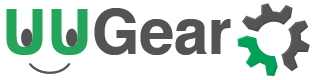Origin Author: Carlos Aguado (caaguado AT xcentra DOT com)
Witty Pi 3’s software is officially tested under Raspbian (Raspberry Pi OS) only. However if you would like to run it on Ubuntu (like I do), you can get the information you need here.
Raspbian (Raspberry Pi OS) and Ubuntu are different Linux distributions, but they are both based on Debian, so the difference is not that huge. With reasonable effort you can have Witty Pi 3’s software installed and run on Ubuntu. Here are the steps that need to be done:
Confirm that 1-Wire Interface is disabled:
Reference: https://www.raspberrypi-spy.co.uk/2018/02/enable-1-wire-interface-raspberry-pi/
cat /boot/firmware/config.txt|grep -in dtoverlay ## This should show nothing. ll /sys/bus/w1/devices/ ## This should fail with "No such file or directory".
Backup Ubuntu’s original important boot configuration files:
ll /boot/firmware/config.txt /boot/firmware/cmdline.txt ll /home/ubuntu/__boot__firmware__config.txt_*.ori /home/ubuntu/__boot__firmware__cmdline.txt_*.ori /home/ubuntu/__boot__firmware__config.txt_*.latest /home/ubuntu/__boot__firmware__cmdline.txt_*.latest yes|sudo cp -v /boot/firmware/config.txt /home/ubuntu/__boot__firmware__config.txt_`date +"%Y%m%d_%H%M%S"`.ori yes|sudo cp -v /boot/firmware/cmdline.txt /home/ubuntu/__boot__firmware__cmdline.txt_`date +"%Y%m%d_%H%M%S"`.ori sudo chown -vR ubuntu:ubuntu /home/ubuntu/__boot__firmware__config.txt_*.ori /home/ubuntu/__boot__firmware__cmdline.txt_*.ori /home/ubuntu/__boot__firmware__config.txt_*.latest /home/ubuntu/__boot__firmware__cmdline.txt_*.latest sudo chmod -vR 0750 /home/ubuntu/__boot__firmware__config.txt_*.ori /home/ubuntu/__boot__firmware__cmdline.txt_*.ori /home/ubuntu/__boot__firmware__config.txt_*.latest /home/ubuntu/__boot__firmware__cmdline.txt_*.latest ll /home/ubuntu/__boot__firmware__config.txt_*.ori /home/ubuntu/__boot__firmware__cmdline.txt_*.ori /home/ubuntu/__boot__firmware__config.txt_*.latest /home/ubuntu/__boot__firmware__cmdline.txt_*.latest
Check the original contents of the two main boot configuration files:
cat /boot/firmware/config.txt cat /boot/firmware/cmdline.txt
Manually reproduce the original Witty Pi 3’s scripted installation steps
## Manually reproduce the original Witty Pi 3's scripted installation steps ## for Raspbian into Ubuntu. This procedure is valid as of Ubuntu Server ## 20.10 on arm64: ## su as root to run the main part of the installation procedure: sudo su whoami && pwd ## Configure loading of the i2c-bcm2708 and i2c-dev modules at boot time: cat /etc/modules echo ''>>/etc/modules echo '## Witty Pi 3 scripted installation emulation:'>>/etc/modules echo 'i2c-bcm2708'>>/etc/modules echo 'i2c-dev'>>/etc/modules cat /etc/modules cat /boot/firmware/config.txt cat /boot/firmware/cmdline.txt echo ''>>/boot/firmware/config.txt echo '## Witty Pi 3 scripted installation emulation:'>>/boot/firmware/config.txt echo 'dtparam=i2c1=on'>>/boot/firmware/config.txt echo '##dtparam=i2c_arm=on'>>/boot/firmware/config.txt echo 'dtoverlay=pi3-miniuart-bt'>>/boot/firmware/config.txt echo 'core_freq=250'>>/boot/firmware/config.txt cat /boot/firmware/config.txt ## Check whether file /etc/modprobe.d/raspi-blacklist.conf exists ## and if it blocklists spi-bcm2708 and i2c-bcm2708. If it does, ## the blocklisting is removed: ll /etc/modprobe.d/raspi-blacklist.conf cat /etc/modprobe.d/raspi-blacklist.conf if [ -f /etc/modprobe.d/raspi-blacklist.conf ]; then sed -i 's/^blacklist spi-bcm2708/#blacklist spi-bcm2708/' /etc/modprobe.d/raspi-blacklist.conf sed -i 's/^blacklist i2c-bcm2708/#blacklist i2c-bcm2708/' /etc/modprobe.d/raspi-blacklist.conf fi ll /etc/modprobe.d/raspi-blacklist.conf cat /etc/modprobe.d/raspi-blacklist.conf ## Check if package i2c-tools is already installed or otherwise install it now: dpkg -l *i2c-tools* apt update -y && apt install -y i2c-tools dpkg -l *i2c-tools* ## Check whether locale en_GB.UTF-8 is installed or otherwise install it now (required by the Witty Pi 3 software): cat /etc/locale.gen|grep -invE "^#"|grep "en_GB.UTF-8" ## If not installed, run dpkg-reconfigure locales and add it: dpkg-reconfigure locales
Install wiringPi
## Confirm Raspberry Pi version and, if not installed, install the wiringpi package, which contains the the gpio command: ## http://wiringpi.com/download-and-install/ cat /proc/device-tree/model dpkg -l *wiringpi* apt update apt-cache show *wiringpi* ## Install the arm64 wiringpi package version including command gpio v2.50 or higher: apt update -y && apt install -y wiringpi dpkg -l *wiringpi* ## Check the gpio command and its version: which gpio gpio -v
Install Witty Pi 3
## Check the existance of WittyPi3 required directories: ll /usr/local/bin/wittypi /etc/init.d/wittypi ## Both should complain "No such file or directory". ## Download and unzip the latest wittyPi.zip package (v3.11 as of writting): wget http://www.uugear.com/repo/WittyPi3/LATEST -O /home/ubuntu/WittyPi3.zip cd /home/ubuntu unzip ./WittyPi3.zip -d /home/ubuntu/wittypi cd /home/ubuntu/wittypi ll ## Fix files permissions, paths and etcetera: chmod -v +x wittyPi.sh chmod -v +x daemon.sh chmod -v +x syncTime.sh chmod -v +x runScript.sh chmod -v +x afterStartup.sh chmod -v +x beforeShutdown.sh chmod -v +x utilities.sh sed -e "s#/home/pi/wittypi#/usr/local/bin/wittypi#g" init.sh>/etc/init.d/wittypi chmod -v +x /etc/init.d/wittypi ll ll /etc/init.d/wittypi cat /etc/init.d/wittypi touch wittyPi.log touch schedule.log ll cd .. chown -vR ubuntu:ubuntu wittypi sleep 2 ## Move the WittyPi3 software directory to its final location ## at /usr/local/bin/wittypi: mv -v ./wittypi /usr/local/bin ll /usr/local/bin/wittypi /etc/init.d/wittypi update-rc.d wittypi defaults echo $? cd
Reboot and Check if Everything is OK
## Reboot now to see if the Raspberry Pi boots up properly: date +"Rebooting system `hostname` at %Y-%m-%d %H:%M:%S %Z" && sudo reboot ## Reconnect to the Raspberry Pi and run: sudo pwd ## Just to force password input! sudo ps ax kcomm -o comm,user,ppid,pid,%cpu,%mem,vsz,rss,pri,psr,start_time,stat,time,cmd|grep -v grep|grep -i -e "TIME CMD" -e "/usr/local/bin/wittypi/daemon.sh" ll /usr/local/bin/wittypi/*.log cat /usr/local/bin/wittypi/wittyPi.log cat /usr/local/bin/wittypi/schedule.log ## If /usr/local/bin/wittypi/daemon.sh running properly, try ## to schedule something: ll /usr/local/bin/wittypi/schedules cat /usr/local/bin/wittypi/schedules/README cat "/usr/local/bin/wittypi/schedules/7:00_on_7:30_off_21:00_on_21:30_off.wpi" ## Backup Ubuntu's updated important boot configuration files: ll /boot/firmware/config.txt /boot/firmware/cmdline.txt ll /home/ubuntu/__boot__firmware__config.txt_*.ori /home/ubuntu/__boot__firmware__cmdline.txt_*.ori /home/ubuntu/__boot__firmware__config.txt_*.latest /home/ubuntu/__boot__firmware__cmdline.txt_*.latest yes|sudo cp -v /boot/firmware/config.txt /home/ubuntu/__boot__firmware__config.txt_`date +"%Y%m%d_%H%M%S"`.latest yes|sudo cp -v /boot/firmware/cmdline.txt /home/ubuntu/__boot__firmware__cmdline.txt_`date +"%Y%m%d_%H%M%S"`.latest sudo chown -vR ubuntu:ubuntu /home/ubuntu/__boot__firmware__config.txt_*.ori /home/ubuntu/__boot__firmware__cmdline.txt_*.ori /home/ubuntu/__boot__firmware__config.txt_*.latest /home/ubuntu/__boot__firmware__cmdline.txt_*.latest sudo chmod -vR 0750 /home/ubuntu/__boot__firmware__config.txt_*.ori /home/ubuntu/__boot__firmware__cmdline.txt_*.ori /home/ubuntu/__boot__firmware__config.txt_*.latest /home/ubuntu/__boot__firmware__cmdline.txt_*.latest ll /home/ubuntu/__boot__firmware__config.txt_*.ori /home/ubuntu/__boot__firmware__cmdline.txt_*.ori /home/ubuntu/__boot__firmware__config.txt_*.latest /home/ubuntu/__boot__firmware__cmdline.txt_*.latest ## Done! Thanks for reading :-)