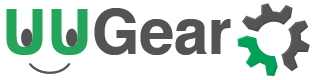You will need to install the can-utils first:
sudo apt install can-utils
If you would like to control can-bus with Python program, you can install python-can:
pip install python-can
Please copy the mcp2515-can2.dtbo file (in “bin” sub-folder in software installation directory) to /boot/overlays:
sudo chown root:root mcp2515-can2.dtbo
sudo chmod 755 mcp2515-can2.dtbo
sudo cp mcp2515-can2.dtbo /boot/overlays/
Then you add these lines in /boot/config.txt file:
#spi-can dtoverlay=spi1-1cs dtoverlay=mcp2515-can2,oscillator=16000000,interrupt=10
Reboot your PiGear Nano and then check the CAN device with this command:
ls /sys/bus/spi/devices/spi1.0/net
If configuration is correct you should see can0 device.
You can then make loopback test:
sudo ip link set can0 up type can bitrate 500000 loopback on
If you run ifconfig you will see the can0 device is there:
You can also test data sending and receiving. You run “can dump can0” to wait for data, and open another shell window and run “cansend can0 111#010203” to send out data.
Then you can connect PiGear Nano to real CAN device for further testing.