We previously developed a QT based GUI for Witty Pi 2. It works, but the feedbacks from our customers were not that good: that GUI is quite slow and it is not responsive when running on Raspberry Pi Zero (W). For this reason, we deprecated this GUI when Witty Pi 3 was released and we continued looking for a better way to provide visual and interactive interface for UUGear devices.
Now we have it! The UUGear Web Interface (UWI) is a very lightweight web server that allows you to access your Raspberry Pi and UUGear devices in web browser. It only uses very limited system resource (about 2~6% CPU usage) and even Raspberry Pi Zero (W) can run it very well.
You don’t actually need a UUGear hardware to use UWI. After installing UWI and visit http://raspberrypi:8000, you can find this “Raspberry Pi (GPIO)” device listed, and you can use it to control the GPIO pins on your Raspberry Pi.
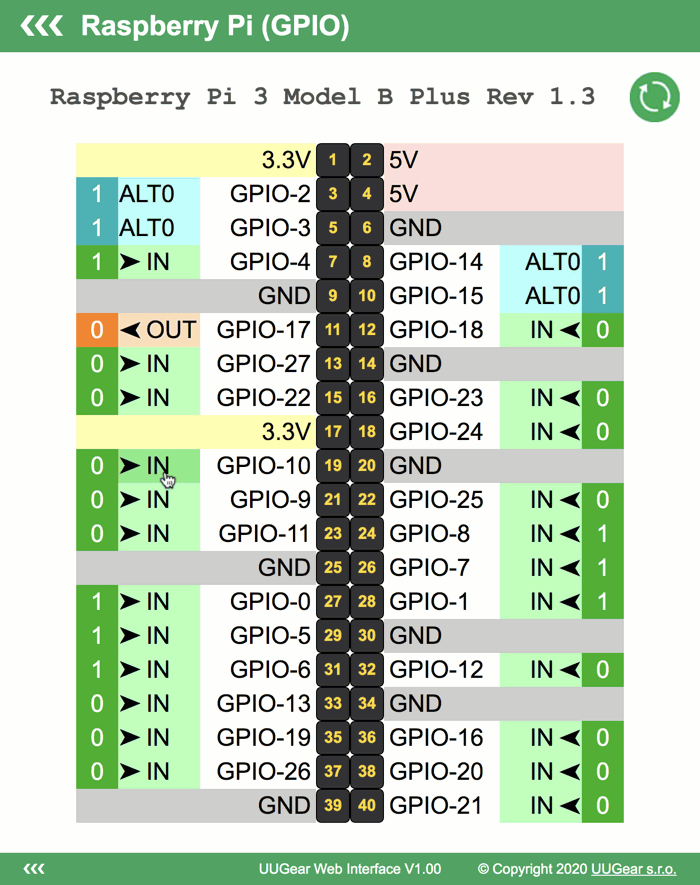
If you are Witty Pi 3 (Mini) or Zero2Go Omini user, you can use UWI to access your devices too. Anything that you can previously do via the interactive BASH script, now you can do it with UUGear Web Interface.
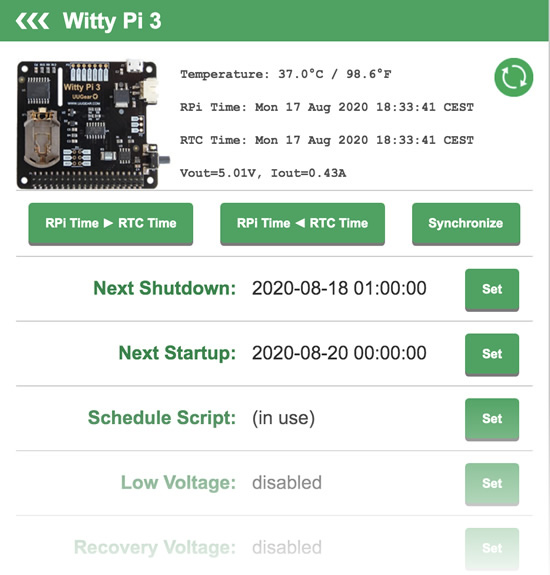
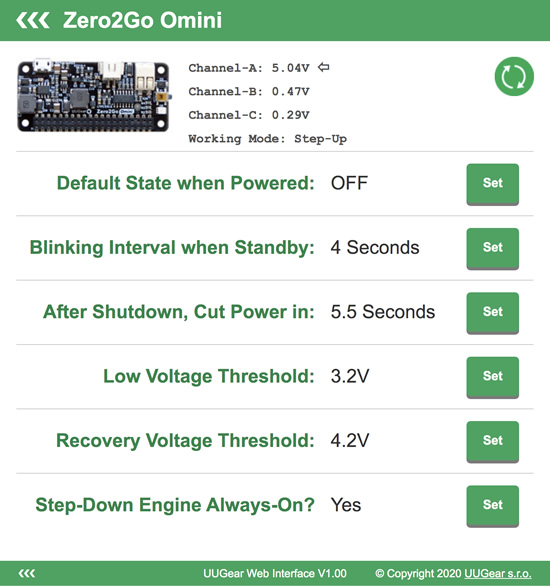
How to install
You can install UWI with this single command line:
curl http://www.uugear.com/repo/UWI/installUWI.sh | sudo bash
Alternatively, you can download the install script and run it.
wget http://www.uugear.com/repo/UWI/installUWI.sh sudo sh installUWI.sh
If you install software for Witty Pi 3 (Mini) or Zero2Go Omini, their install script will also install UWI for you.
After installation, you will need to reboot your Raspberry Pi (so the UWI server will run automatically), and then you can access your devices via http://raspberrypi:8000/
You can access your devices from your PC, tablet, smartphone etc..
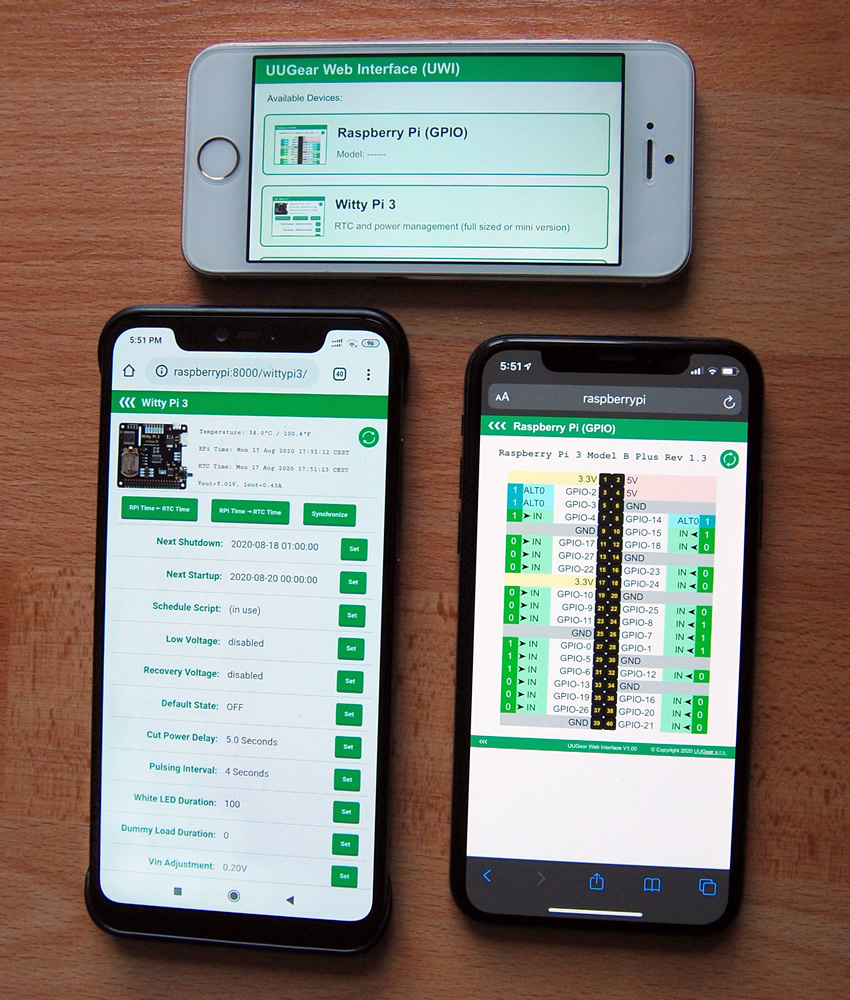
The source code of UWI is also available on GitHub: https://github.com/uugear/UUGear-Web-Interface